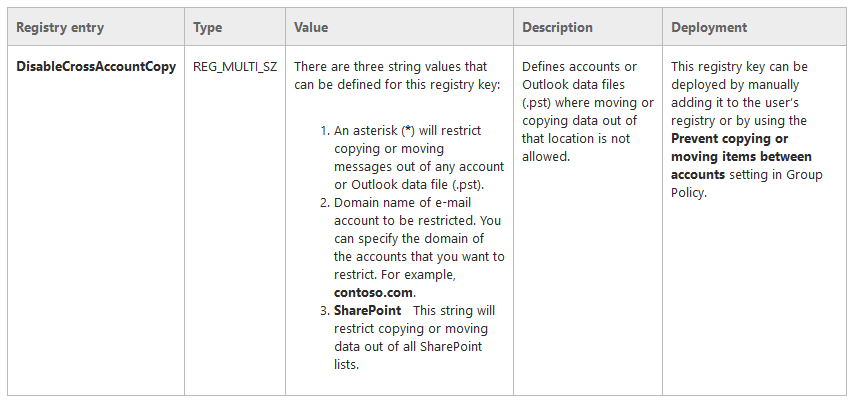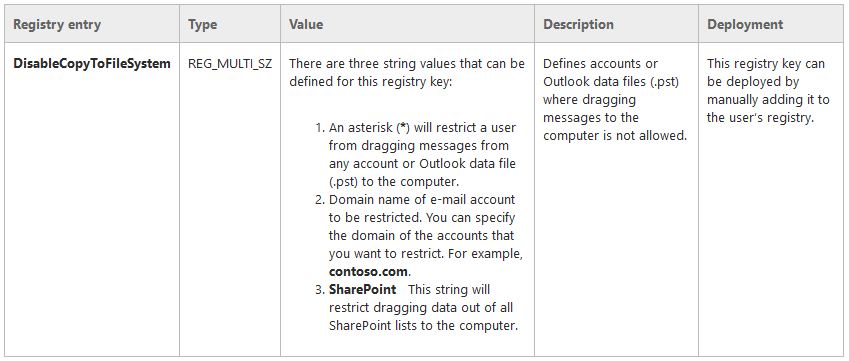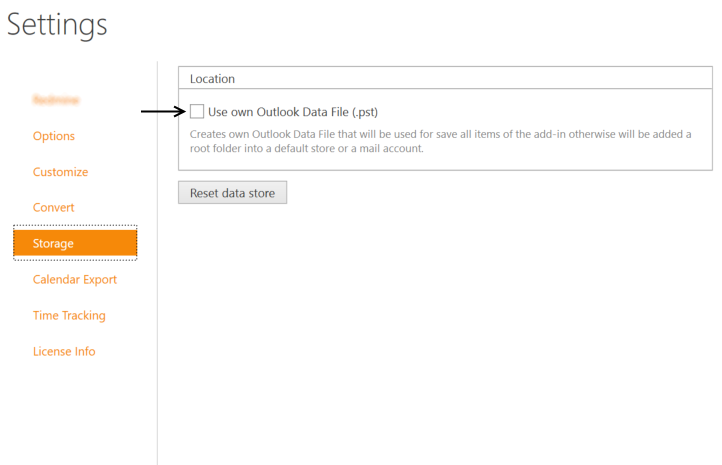Managing Outlook data files (.pst) in your organization
When attempting to sync using the plugin, the sync fails. The connection is valid and it is clearly able to sync some data
Reasons
It occurs because you don't have permission to save mail item and task item another Outlook .PST file by organization rules.
Instructions
Configure organization policies (System Administration)
To ensure that your organization’s e-mail is not moved out of the user’s mailbox or your organization’s compliance infrastructure, you can deploy the DisableCrossAccountCopy registry key. This will prevent the user from saving the information to an Outlook data file (.pst), or from copying it to another e-mail account in Outlook. You can deploy this registry key by manually adding it to the user’s registry or by using the Prevent copying or moving items between accounts setting in Group Policy.
This registry key provides more control than the two typically used registry keys DisablePST and PSTDisableGrow in Outlook 2010. Because it prevents users from moving data out of restricted accounts without limiting their .pst use, users are able to use personal e-mail accounts in Outlook that might deliver e-mail messages to a .pst file. They are also able to read messages and copy messages from their existing .pst file. The DisableCrossAccountCopy registry key is recommended to completely replace the need for DisablePST and PSTDisableGrow for these reasons. Optionally, you can also prevent users from copying data out of their synchronized lists in Microsoft SharePoint 2010 Products.
The DisableCrossAccountCopy registry key is located in HKEY_CURRENT_USER\Software\Microsoft\Office\14.0\Outlook\.
Or, you can set the DisableCrossAccountCopy in Group Policy by enabling the Prevent copying or moving items between accounts setting under User Configuration\Administrative Templates\Microsoft Outlook 2010\Account Settings\Exchange.
If your organization has already deployed the DisablePST or PSTDisableGrow registry keys, they will not affect the behavior of the DisableCrossAccountCopy key. If the DisableCrossAccountCopy registry value is configured with Outlook 2010, Outlook ignores the DisablePST and PSTDisableGrow registry keys. In this scenario, you cannot eliminate Outlook data files (.pst) completely. However, no corporate data can be moved to Outlook data files (.pst) when the DisableCrossAccountCopy key is set.
If you have users who do not use Outlook 2010, all three keys can be deployed at the same time. However, for most organizations, the DisablePST and PSTDisableGrow registry keys are unnecessary.
The following is the list of ways that copying or moving e-mail messages out of an account or Outlook data file (.pst) will be restricted:
Users cannot drag-and-drop messages from a restricted account into another account or Outlook data file (.pst).
Users cannot use the Move menu to move or copy messages from a restricted account into another account or Outlook data file (.pst).
When using AutoArchive, all accounts that have been restricted will not have the option to archive data.
In the Mailbox Cleanup menu of the Backstage view, the Archive option will not list restricted accounts as an option for archiving.
Rules will not move messages out of the restricted accounts.
Users will be unable to export messages from restricted accounts.
The Clean Up feature will not delete redundant parts of e-mail conversations in restricted accounts.
To prevent users from moving or copying messages from restricted accounts to their computers, you can deploy the DisableCopyToFileSystem registry key.
The DisableCopyToFileSystem the registry key is located in HKEY_CURRENT_USER\Software\Microsoft\Office\14.0\Outlook\.
As an alternative solution
Try to uncheck "Use own Outlook Data File" and "Reset data source"
Related articles